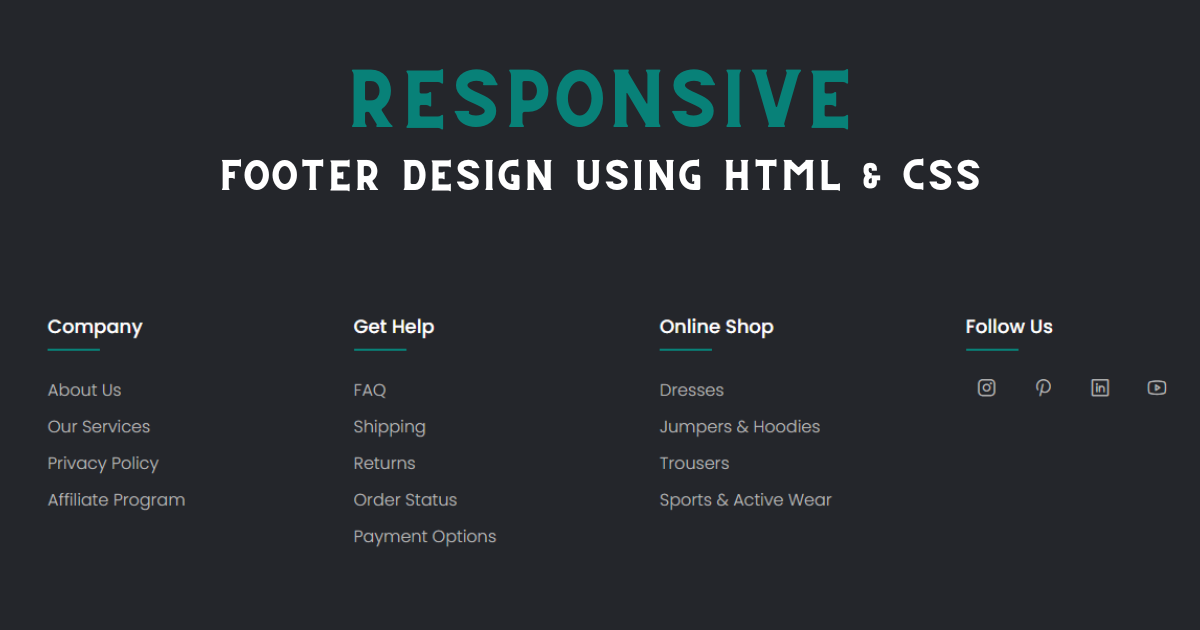Footers are an essential component of any website, providing important information and navigation links to users. In this tutorial, we'll explore how to create a modern and visually appealing footer using only HTML and CSS.
HTML Structure
Let's begin by understanding the HTML structure of our footer. We'll use semantic HTML tags to organize our content effectively. Here's a simplified version of our HTML structure:
<!DOCTYPE html>
<html lang="en">
<head>
<meta charset="UTF-8">
<meta name="viewport" content="width=device-width, initial-scale=1.0">
<link rel="preconnect" href="https://fonts.googleapis.com">
<link rel="preconnect" href="https://fonts.gstatic.com" crossorigin>
<link href="https://fonts.googleapis.com/css2?family=Poppins:ital,wght@0,100;0,200;0,300;0,400;0,500;0,600;0,700;0,800;0,900;1,100;1,200;1,300;1,400;1,500;1,600;1,700;1,800;1,900&display=swap" rel="stylesheet">
<link rel="stylesheet" href="./styles.css">
<script src="https://unpkg.com/@phosphor-icons/web"></script>
<title>Footer</title>
</head>
<body>
<div class="footer">
<div class="container">
<div class="row">
<div class="footer-col">
<h4>Company</h4>
<ul>
<li><a href = '#'>about us</a></li>
<li><a href = '#'>our services</a></li>
<li><a href = '#'>privacy policy</a></li>
<li><a href = '#'>affiliate program</a></li>
</ul>
</div>
<div class="footer-col">
<h4>Get Help</h4>
<ul>
<li><a href = '#'>FAQ</a></li>
<li><a href = '#'>shipping</a></li>
<li><a href = '#'>returns</a></li>
<li><a href = '#'>order status</a></li>
<li><a href = '#'>payment options</a></li>
</ul>
</div>
<div class="footer-col">
<h4>Online Shop</h4>
<ul>
<li><a href = '#'>dresses</a></li>
<li><a href = '#'>jumpers & hoodies</a></li>
<li><a href = '#'>trousers</a></li>
<li><a href = '#'>sports & active wear</a></li>
</ul>
</div>
<div class="footer-col">
<h4>Follow Us</h4>
<div class='social-icons'>
<a href = '#'><i class="ph ph-instagram-logo" style="font-size: 20px"></i></a>
<a href = '#'><i class="ph ph-pinterest-logo" style="font-size: 20px"></i></a>
<a href = '#'><i class="ph ph-linkedin-logo" style="font-size: 20px"></i></a>
<a href = '#'><i class="ph ph-youtube-logo" style="font-size: 20px"></i></a>
</div>
</div>
</div>
</div>
</div>
</body>
</html>CSS Styling
Now, let's add some CSS styles to make our footer visually appealing. We'll focus on creating a clean layout, applying colors, and adding some spacing. Here's the CSS code:
*,
::before,
::after{
margin:0;
padding: 0;
box-sizing: border-box;
}
body{
background: #24262b;
font-family: "Poppins", sans-serif;
padding:0;
margin:0;
}
.footer{
padding: 70px 0;
}
.container{
max-width: 1170px;
margin: 50px auto 0;
}
.row{
width:100%;
display:flex;
flex-wrap: wrap;
}
.footer-col{
width:25%;
padding: 0 15px;
}
.footer-col h4{
font-size: 18px;
color:#fff;
font-weight: 500;
margin-bottom: 35px;
position: relative;
}
.footer-col h4::before{
content: '';
position: absolute;
left: 0;
bottom: -10px;
height: 2px;
width:50px;
background: #088178;
box-sizing: border-box;
}
.footer-col ul{
list-style: none;
}
.footer-col ul li:not(:last-child){
margin-bottom: 10px;
}
.footer-col ul li > a{
font-size: 16px;
font-weight:300;
color:#fff;
text-transform: capitalize;
text-decoration: none;
color:#bbb;
display: block;
transition: .3s ease;
}
.footer-col ul li > a:hover{
color:#fff;
padding-left: 8px;
}
.footer-col .social-icons{
font-size:16px;
}
.footer-col .social-icons > a{
display:inline-block;
width:40px;
height:40px;
text-align: center;
margin:0 10px 10px 0;
color:#bbb;
transition: all .3s ease;
text-decoration: none;
}
.footer-col .social-icons > a:hover{
transform: translateY(-5px);
color:#fff;
}
@media (max-width:768px){
.footer-col{
margin-bottom: 30px;
width:50%;
}
}
@media (max-width:539px){
.footer-col{
width:100%;
}
}With these HTML and CSS codes, you can create a stylish and functional footer for your website. Feel free to customize the styles according to your website's design requirements.
That's it! You now have a fully functional footer created using HTML and CSS. Experiment with different styles and layouts to match your website's design aesthetic.
On Large Screens

On Small Screens

Check out the live demo and code:
CodePen: LInk to Codepen.
Github Repo: Link to Github Repo.